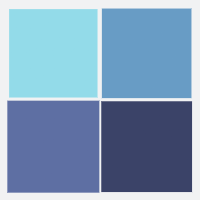Submitting Claims/Timeliness
In most cases, we process claims that are received within 180 days of the date of service. Please note that when glasses are ordered, we won’t receive a claim until the lab finishes the order and submits the claim to VSP.
Remember to bill your U&C fees on all claims. We’ll pay the lesser of the billed amount or your assigned fee. To confirm claim status, visit eyefinity.com, or call VSP at 800.615.1883.
A “clean” claim is a claim that can be processed without additional information from you, your patient, or someone else.
When any part of a claim is found to be false, VSP will deny payment for the entire claim. There is no entitlement to partial payment of a claim. Denial of the claim may occur when the claim is submitted or upon subsequent review during the course of an audit.
Your Responsibility for Accuracy
It’s your responsibility to get an authorization and ensure the information is accurate. Payment could be delayed if you submit a claim without an authorization number. An incorrect authorization number could result in claim denial and/or you may incur lab charges. Authorization numbers can’t be transferred between claims.
When submitting claims, please complete all fields to accurately show the services you provided.
Dates of Service
When we request dates of service, we’re looking for:
Exam: the date you performed your patient’s eye exam.
Glasses: the date your patient ordered their glasses.
Contacts: the date the contact lens fitting and evaluation started. If you didn’t perform a contact lens fitting and evaluation, use the date when contact lens materials were ordered by your patient.
Your Responsibility for Accuracy
It’s your responsibility to get an authorization and ensure the information is accurate. Payment could be delayed if you submit a claim without an authorization number. An incorrect authorization number could result in claim denial and/or you may incur lab charges. Authorization numbers can’t be transferred between claims.
When submitting claims, please complete all fields to accurately show the services you provided.
Important!
You’re responsible for all claims submitted by you, your employees, and agents of your practice.
Please remember you can’t disclose any information about your patient to any other person or organization without the written consent of your patient, legal guardian, parent, or his/her authorized representative unless:
- Your patient is unable to give written consent, or
- State or federal law requires disclosure.
Encounter Data Reporting
Standard procedure requires you to collect and report encounter data, which is specific patient information that serves the purposes stated below:
- Supports the role of optometrists as healthcare providers.
- Meets reporting guidelines required by regulatory agencies.
- Documents the efficiency, quality, and cost effectiveness of care provided.
- Demonstrates the value of vision care in treating and managing diseases, as well as maintaining overall good health.
Submitting Patient Conditions Requirement
Submitting Patient Conditions Requirement
Doctors are required to submit patient conditions through eClaim on eyefinity.com, practice management software, or paper claims. Patient condition submission is monitored as part of the Quality Assurance (QA) Program and results are provided in the QA Review Summary. Outcomes identifying the need for improvement will require the doctor’s acknowledgement of the results and an improvement action plan.
Refer to the following section to learn more about the importance of indicating patient conditions on your VSP claims, including the opportunity for additional reimbursement.
- Policies
How to Submit Patient Conditions
You can easily indicate patient conditions using the eClaim form by checking the appropriate condition box(es) or by including the respective diagnosis code(s) under the “Check condition(s) patient is known to have” section.
For all practice management systems, including Eyefinity Practice Management, OfficeMate®, and AcuityLogicTM, you can indicate patient conditions by checking one or more of the condition checkboxes or by using the applicable diagnosis codes included below.
Notes:
If you enter an equivalent diagnosis code, eClaim will check the box for you.
Patient Condition Sticky Notes are available for you to collect patient conditions and keep them top of mind throughout the exam process and serve as a reminder to indicate the condition when submitting the claim. Sticky notes can be ordered for free on the Supply Request Form on VSPOnline at eyefinity.com.
Guidelines for Submitting Claims with Patient Condition(s)
Check one or more of the boxes or enter diagnosis code(s) for the following:
- Diabetes. Patients who either self-reported having diabetes or are taking medications specifically for diabetes.
- Diabetic Retinopathy. Patients who have diabetic retinopathy, regardless of whether they have been diagnosed with diabetes.
- Hypertension. Patients who either self-reported being diagnosed with hypertension or those who are taking medications specifically for hypertension.
- High Cholesterol. Patients who either self-reported being diagnosed with high cholesterol or those who are taking medications specifically for high cholesterol.
- Glaucoma. Patients who have been diagnosed with glaucoma at any time, including the current visit.
- ARMD (Age-related Macular Degeneration). Patients who have been diagnosed with ARMD at any time, including the current visit.
- At Risk for Prediabetes. Patients who either self-report as having prediabetes or have been identified as being at risk for prediabetes using an online risk assessment.
Dilation
Choose Yes or No in the drop-down menu in eClaim when asked if dilation was performed. If dilation is not performed for a patient with diabetes, be sure to document the clinical rationale in the patient’s medical record.
Primary Care Provider (PCP) Communication
Choose Yes or No in the drop-down menu when asked if the PCP Communication was completed. If you did not communicate with the PCP for a patient with diabetes, be sure to document the reason in the patient’s medical record.
For more information on Eye Health Management visit VSPOnline at eyefinity.com, go to Programs, and click Eye Health Management Program.
Note:
Tools for communicating with your patients’ PCP can be found on VSPOnline. Under Administration select Submitting Patient Conditions and then click on the Resources tab.
Condition Codes
Use the check boxes to indicate patient conditions; diabetes, diabetic retinopathy, hypertension and/or high cholesterol on eClaim. Submit additional conditions like glaucoma, age-related macular degeneration, patients at risk for prediabetes, and other conditions using diagnosis codes.
|
Diabetes |
Diabetes Retinopathy |
|---|---|
|
E10.10 - E10.9 |
E10.311 - E10.3599 |
|
E11.00 - E11.9 |
E11.311 - E11.3599 |
|
E13.00 - E13.9 |
E13.311 - E13.3599 |
|
H21.1X1 - H21.1X9 |
|
|
Glaucoma |
Age-related Macular Degeneration |
|
H40.001 - H40.009 |
H35.30 |
|
H40.011 - H40.019 |
H35.3110 - H35.3114 |
|
H40.021 - H40.029 |
H35.3120 - H35.3124 |
|
H40.051 - H40.059 |
H35.3130 - H35.3134 |
|
H40.061 - H40.069 |
H35.3190 - H35.3194 |
|
H40.10X0 - H40.10X4 |
H35.3210 - H35.3214 |
|
H40.1110 - H40.1194 |
H35.3220 - H35.3224 |
|
H40.1210 - H40.1294 |
H35.3230 - H35.3234 |
|
H40.1310 - H40.1394 |
H35.3290 - H35.3294 |
|
H40.1410 - H40.1494 |
H35.33 |
|
H40.151 - H40.159 |
H35.341 - H35.349 |
|
H40.20X0 - H40.20X4 |
H35.351 - H35.359 |
|
H40.211 - H40.219 |
High Cholesterol |
|
H40.2210 - H40.2294 |
E78.00 |
|
H40.231 - H40.239 |
E78.01 |
|
H40.241 - H40.249 |
E78.1 |
|
H40.30X0 - H40.33X4 |
E78.2 |
|
H40.40X0 - H40.43X4 |
E78.3 |
|
H40.50X0 - H40.53X4 |
E78.41 |
|
H40.60X0 - H40.63X4 |
E78.49 |
|
H40.811 - H40.839 |
E78.5 |
|
H40.89 |
Hypertension |
|
H40.9 |
H35.031-H35.039 |
|
H42 |
I10 |
|
Q15.0 |
I97.3 |
|
Prediabetes |
|
|
R73.03 |
Submitting a Claim Electronically
Glasses
- Complete the Invoice Services page first to provide the material order details.
- Select a VSP contract lab.
- Click on Calculate HCPCS & Continue.
- Enter refractive error reason(s), then any additional diagnosis codes for any other medical conditions.
- Select the appropriate patient condition checkbox(es).
- Complete the Diagnosis & Services page by entering your U&C fees next to the correct CPT/HCPCS code.
Contact lenses
- Select the type of contacts dispensed.
- Select the contact lens reason (see Contact Lens Plans in the “Plans & Coverages” section of this manual).
- If contact lens exam services (fitting and evaluation) were performed, include this in the correct drop-down box.
- Indicate the contact lens manufacturer
- Specify the contact lens brand
- Enter the number of boxes
- Specify the Modality
- Click on Calculate HCPCS
- Enter refractive error reason(s), then enter any additional diagnosis codes for other medical conditions.
- Select the appropriate patient condition checkbox(es).
- Complete the Diagnosis & Services page by entering your U&C fees next to the correct CPT/HCPCS code.
Flexible Spending Account (FSA)
Some of our clients have asked us to collect and report patients’ total FSA eligible out-of-pocket expenses to their flexible spending account vendors. For these patients, the Patient Record Report will indicate, “This patient may participate in a Flexible Spending Account (FSA) program.”
You’ll also notice a field titled FSA on eClaim to collect the patient's total FSA out-of-pocket expenses. This amount includes both the VSP out-of-pocket charges you calculated in Box 29 and any eligible charges for non-covered items you do not include on the VSP claim (like second pairs and contact lens solution). Report the total for the FSA after the secondary COB payment has been deducted from the patient's primary out-of-pocket charges.
Here’s a list of common FSA eligible expenses, which is subject to change based on IRS regulations:
- Copays
- Lens enhancements
- Frame overages
- Contact lens overages
- Contact lens solution
- Additional prescription glasses not covered by the benefit
- Prescription sunglasses not covered by the benefit
- Plano sunglasses not covered by the benefit (if deemed medically necessary by the doctor)
Here’s an example to help you calculate what should be entered in the FSA box for a patient who uses VSP benefits for glasses and pays for contact lenses, contact lenses services, and solution privately:
|
Expense |
Cost |
|---|---|
|
VSP copay |
$20 |
|
Frame overage (VSP prescription glasses) |
$50 |
|
Box 29: Total VSP Patient out-of-pocket expenses |
$70 |
|
85% of contact lens exam services (fitting and evaluation) --private pay |
$100 |
|
Contacts (private pay) |
$150 |
|
Contact lens solution (private pay) |
$20 |
|
Total non-VSP out-of-pocket expenses |
$270 |
|
+ Total VSP out-of-pocket expenses (calculated above) |
$70 |
|
TOTAL eligible FSA (reported in FSA box) |
$340 |
Submitting a Claim on Paper
We primarily use two paper claim forms: the CMS-1500 form and the VSP Materials Invoice form. Please refer to the CMS-1500 Claim Form Quick Reference Card and the Materials Invoice Quick Reference Card in the Tools & Forms section of this manual for instructions on completing these forms, including where to enter the Authorization Number and/or the Materials Verification number.
Using the CMS-1500 Form
Refer to the CMS-1500 Claim Form Quick Reference Card for detailed instructions. We will only accept original, red copy CMS-1500 forms. Photocopies or faxed forms will be rejected.
To expedite processing when submitting CMS-1500 claims, be sure to:
- Check that all patient information is complete and correct.
- Check that Boxes 12 and 13 have correct signatures or indicate a signature is on file.
- Use valid, complete diagnosis codes. Always code to the highest degree of specificity when indicating diagnosis.
- Enter additional diagnosis codes for any other medical conditions your patient may have.
- Enter the correct place of service in Box 24B.
- Include a letter in Box 24E that “points” to the appropriate diagnosis in Box 21.
- Include doctor NPI in Box 24J if multiple doctors are using the tax ID in Box 25.
- Complete Box 32 with the practice’s physical address, not a PO Box.
In-Network Claims
VSP
PO Box 495907
Cincinnati, OH 45249-5907
Out-of-Network Claims
VSP
PO Box 495918
Cincinnati, OH 45249-5918
CMS Plus Materials Invoice (CMS-Plus)
If a plan requires the use of a contract lab, and you dispense lenses and/or frames to an eligible patient, use a Materials Invoice Form with the CMS-1500 Claim Form. If you don’t use a contract lab, or if you provide only an exam or dispense contact lenses, submit only the CMS-1500 Form.
If you need to submit a Materials Invoice Form with the CMS-1500 Form:
1. Complete both forms.
2. Attach the two completed forms.
3. Send both claim forms to the lab. (The lab will forward the claim to VSP for payment after the glasses have been made)
Contract Lab Orders
The lab will fill orders that contain lenses and frames, and forward the claims to us for payment.
If the lab contacts you about a missing or incomplete CMS-1500 Claim Form, submit a completed form to the lab as soon as possible. If a completed form isn’t received within 10 working days of initial notification, the lab can’t fill your order and will return the Materials Invoice Form to you.
It’s your responsibility to check patient eligibility for materials and to correctly complete the forms. If a material claim is denied payment, any materials you order will be billed to you, and you'll be responsible for paying the lab.
In most cases, we process claims that are received within 180 days following the date of service.
Remember:
When lenses and frames are ordered, we don’t get the claim until the lab completes the order and submits the claim to us.
Materials Codes on CMS-1500 Form
It’s important that you list any materials sold (lenses, frames, and lens enhancements), with the appropriate V code, on the CMS-1500 Claim Form as we’ll reimburse you only for services listed on the CMS-1500 Form. The information provided on the Materials Invoice Form is only for lab use. The following are samples of Comment Codes and the appropriate forms and actions:
CMS-1500 Form Comment Codes and Claim Filing Actions
|
Comment Code |
Billed Service(s) |
Type of Form(s) |
Submit to |
|---|---|---|---|
|
L064 |
Exam |
CMS |
VSP |
|
L064 |
Exam and CL |
CMS |
VSP |
|
L071 |
Any Service |
CMS |
VSP |
|
L083 |
Exam w/ Lenses and/or Frame |
CMS + Materials Invoice |
Contract lab |
Submitting a Claim for Substitute or Fill In Providers
If you’re away for a period of time and use a substitute or fill in provider, you can submit a claim using eClaim or paper.
- Submit the claim under your NPI and Tax ID number
- Include the substitute or fill in provider’s NPI or SSN in box 19 “Reserved for Local Use” and a modifier for each line – use modifier Q5